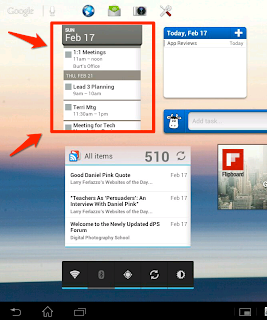By no stretch of the imagination, am I a professional photographer. I like taking pictures of my work with schools, teachers and students and I love taking pictures of school signs.
I also believe in the need to document, in pictures, the fantastic things that are happening in our schools every day. Photos capture moments that will never, ever happen again. So in working with my Sony Xperia tablet, I have found some great Photography apps that are perfect for beginners, like me.
First of all, the camera on the Xperia itself is pretty sweet (it includes stopmotion capabilities and of course it’s a great camera...this is Sony we’re talking about here). Check out my fellow Education Ambassador, Andy Losik's Xperia camera how-to guide.
Skitch - I love Skitch! I use this application more than any other on my tablet, phone and laptop. Quickly take or choose a photo and annotate the photo. I used this to help assist our parents remember the appropriate way to drive through our parking lot, and where students were allowed to be dropped off.
Camera ZOOM FX - Camera ZOOM FX has more options that Pixlr, but is just as easyto use. You can even pick an effect randomizer to see what your picture could look like if you wanted to be creative. Be warned, though...its ease of use, combined with all the fun effects could keep you occupied for quite some time.
- This post was cross-posted from the resource-building that I do with Sony, Inc., located at http://www.educationambassador.com - please visit there for more information and great suggestions from other ambassadors across the United States.