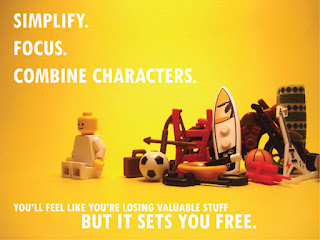One of the most powerful tools for administrators is the almighty calendar. I have yet to find a calendar that is as robust and useful for school administrators as Google Calendar, and here’s why:
- Google Calendar allows you to embed multiple calendars into a web page and change the way they look and the colors that are used.
- You can easily attach documents, or invites to Google+ Hangouts (a Google+ Hangout is like Skype, but better) to calendar events.
- You can receive updates via e-mail, screen popup,or text message.
- You can add a location to the calendar event, which can have a Google Map attached to it.
- You can use the "Find a time" feature to coordinate meetings with other colleagues who are using Google Calendar.
One of the best parts about using the Sony Xperia tablet with Google Calendar is that you can easily add a widget to your homescreen and never have to open the application to see, at a glance, what is upcoming on your calendar. WIN!
For more information about how (and why) to use Google Calendar, check out these links:
- This post was cross-posted from the resource-building that I do with Sony, Inc., located at http://www.educationambassador.com - please visit there for more information and great suggestions from other ambassadors across the United States.




 Evernote
Evernote Remember the Milk
Remember the Milk
 Kindle
Kindle DocuSign Ink
DocuSign Ink
 Google Drive
Google Drive Google Calendar
Google Calendar Gmail
Gmail